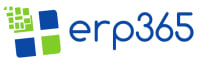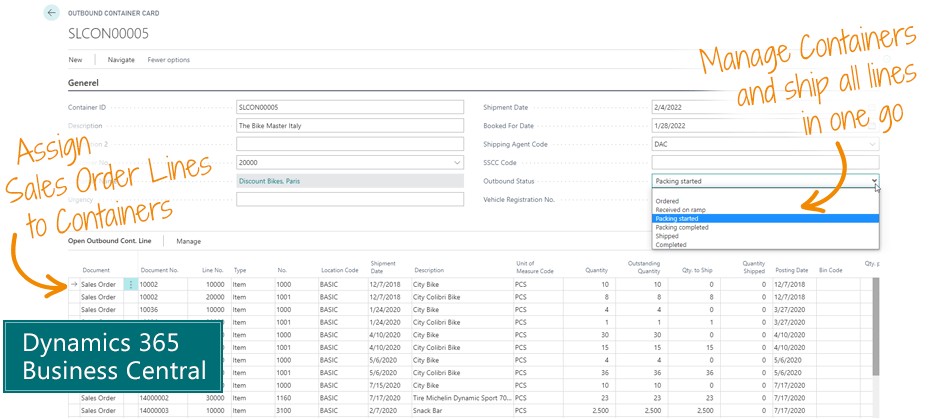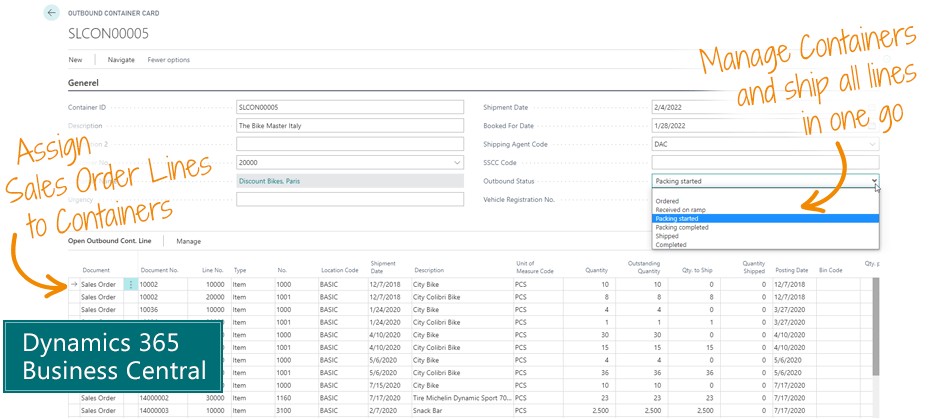Shipping Container Management – Exporting

Pack containers with lines from multiple Sales Orders
and ship it all in one go
Combine Sales Order Lines from multiple Sales Orders into a Container – and ship it in one go. From the Sales Order, you can select lines and assign them to a specific container. And then you can manage all lines – at the same time – when you plan shipment of the Container. In the Outbound Container List, you can overview your current containers and see which you have available, if you have started packing a container, or if it is already shipped.
Always keep track of the available volume, quantity, net weight and gross weight of each Container. The planner can easily check if the Container is full. The app works for Sales Orders, including Transfer Order Lines. Containers may of course be any kind of unit used for shipment.
Pack containers with lines from multiple Sales Orders and ship it all in one go
Combine Sales Order Lines from multiple Sales Orders into a Container – and ship it in one go. From the Sales Order, you can select lines and assign them to a specific container. And then you can manage all lines – at the same time – when you plan shipment of the Container.
In the Outbound Container List, you can overview your current containers and see which you have available, if you have started packing a container, or if it is already shipped.
Always keep track of the available volume, quantity, net weight and gross weight of each Container. The planner can easily check if the Container is full.
The app works for Sales Orders, including Transfer Order Lines. Containers may of course be any kind of unit used for shipment.
Benefits of Sales Container Handling

Bundle outbound lines from multiple orders into one unit – and calculate total volume and weight of all lines.
Save time in planning outbound shipments – and in the warehouse packing.
Make it transparent for everybody and easily show which lines are shipped in which containers.
Features of Sales Container Handling
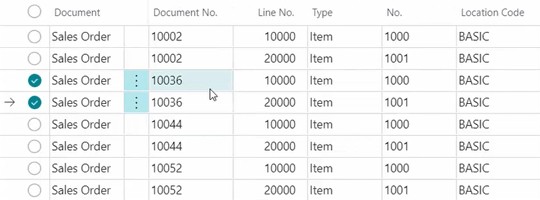
Overview Lines on Containers
On the Container Card you can overview all lines assigned to the Container, both open and posted lines.
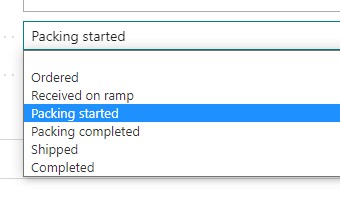
Ship the Container in one go
When you ship the Container, you can do it as a single Shipment, and the solution will ship all included line across Sales Orders and Transfer Orders. You don’t have to ship each one individually. This also works if you are using the Warehouse-functionaly of Business Central.
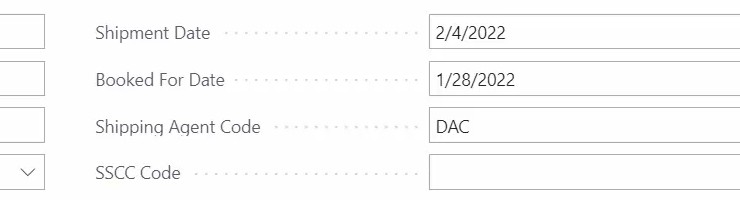
Get suggestions to pack a Container
You can ask Business Central to suggest Sales Order Lines to be included in a container. You just select a Customer, and you get a list of relevant Sales Order Lines to select from.
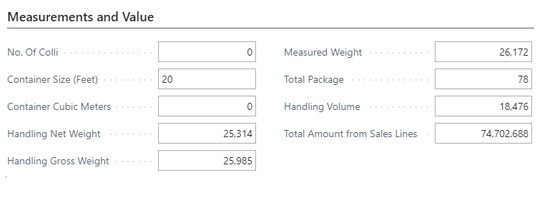
Apply Item Charges to Lines in a Container
You can easily apply Item Charges to all outbound lines in the Container. That could be both costs (Purchase Item Charges) or services sold (Sales Item Charges).
Select Container on Order Lines
On the Sales Order Lines and Transfer Order Lines, you can assign the outbound container code and see which Container they have been allocated to.
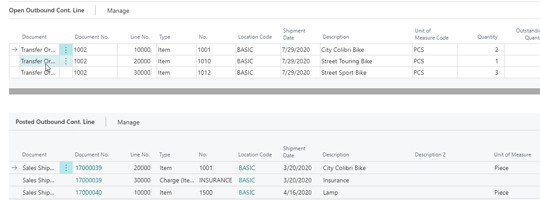
Manage Container status
The Container can have the status of: Ordered, Received on ramp, Packing started, Packing completed, Shipped and Completed. And this status determines your options.
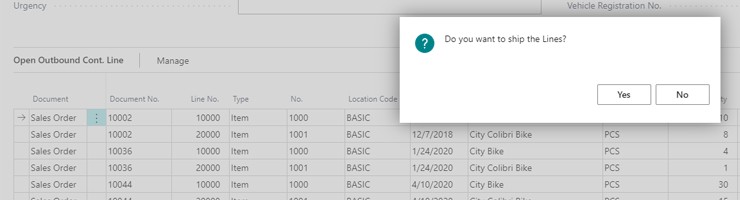
Change Shipment Date
If you change the Shipment Date on a Container, it will ask, if you want to change the Shipment Date on all lines – across all Sales Orders and Transfer Orders. This saves you a lot of time.
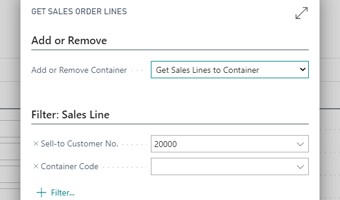
Calculate totals of a Container
You can trigger a re-calculation of the measurements and totals of the items in the container, including net weight, gross weight, and measured weight. Then the planner can evaluate if we need more in the container.
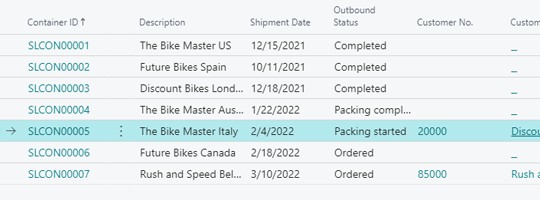
Want to learn more?
ERP365 provide functionality for both inwards and outbound container management. All managed within Business Central with the shipping documents attached to the correct record. Contact us to find out how we can help your business.