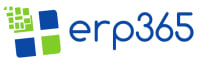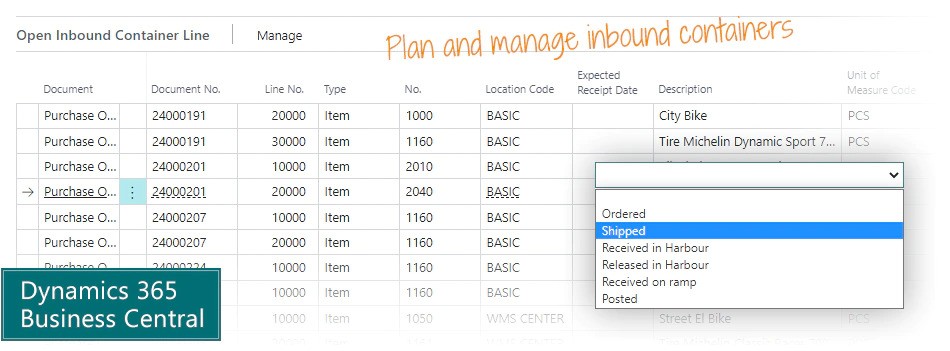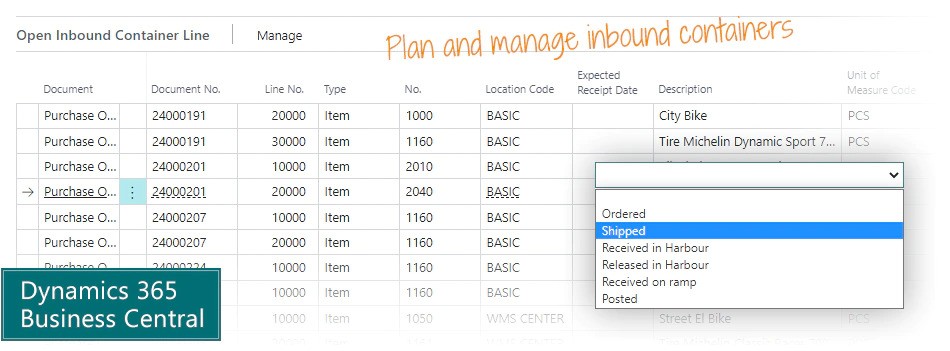Shipping Container Management – Importing

Plan and Receive Inbound Containers with multiple Purchase Orders
Use the Purchase Container Handling app to plan receipt of Containers with Lines from multiple Purchase Orders – and manage delays in delivery easily. With this app you can assign a container id to all the relevant Purchase Order Lines, and then manage all the items as one. If a container is delayed, you can update the delivery date on the container, and it will apply to all the Purchase Order Lines.
Look up a specific item, you can see which container it will be delivered with, and when it is expected to arrive. Usually your supplier will pack the container, but you can also keep track of available volume, quantities, net weight and gross weight of each container, while you add more Purchase Orders to it. The planner can easily check if the Container is full.
Benefits of Purchase Container Handling

Bundle purchase lines from multiple orders into one container unit – and calculate total volume and weight of all lines and value of the content in the container.
Save time in planning inbound shipments – and in the warehouse unpacking.
Make it transparent for everybody which lines are shipped in which containers.
Features of Purchase Container Handling
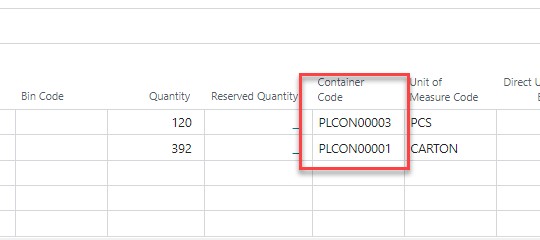
Overview Lines on Containers
On the Container Card you can overview all lines assigned to the Container, both open and posted lines.
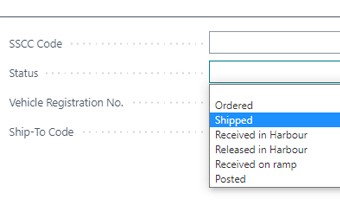
Receive the Container in one go
When you receive the Container, you can do it as a single receipt, and the solution will receive all included lines across Purchase Orders and Transfer Orders, for locations not setup to require advanced warehouse.
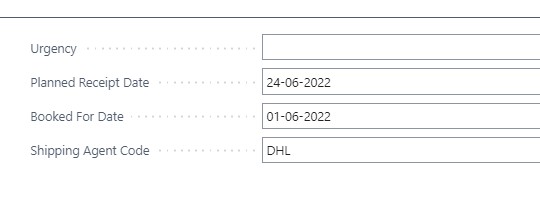
Calculate totals of a Container
You can trigger a re-calculation of the measurements and totals of the items in the container, including net weight, gross weight, and measured weight. Then the planner can evaluate if there is room for more items in the container.
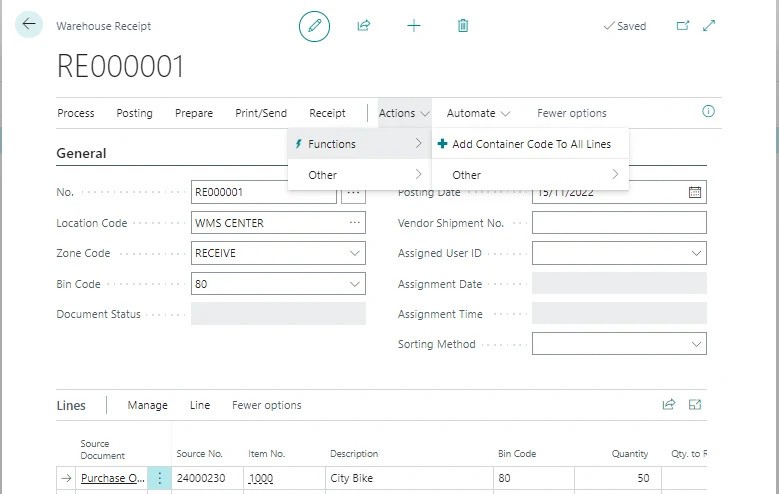
Select Container on Order Lines
On the Purchase Order Lines and Transfer Order Lines, you can assign the inbound container code and see which Container they have been allocated to.
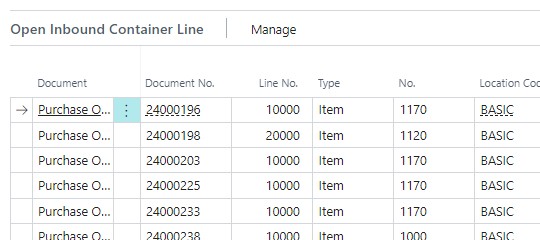
Manage Container status
You can control the status of the container. This one is ‘Shipped’, and the container status determines your options.
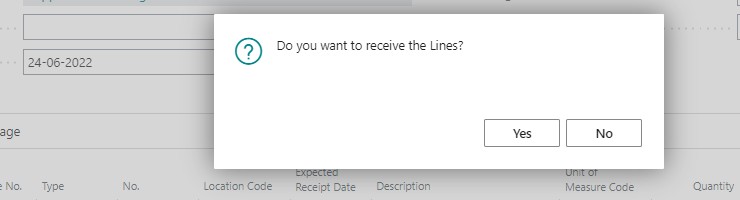
Change Shipment Date
If you change the Shipment Date on a Container, it will ask, if you want to change the Shipment Date on all assigned lines – across all Purchase Orders and Transfer Orders. This saves you a lot of time.
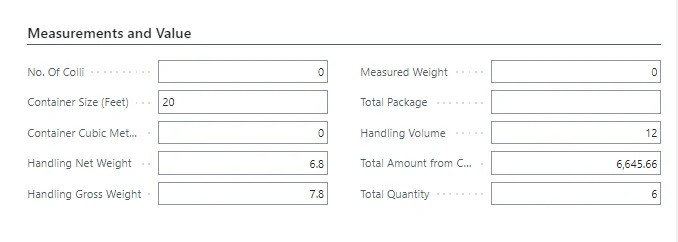
Container id on Warehouse Receipt
You can create a Warehouse Reciept and get purchase and transfer lines based on the Container id. It is also possible to add container id to all lines on the Warehouse Receipt in one go.
Want to learn more?
ERP365 provide functionality for both inwards and outbound container management. All managed within Business Central with the shipping documents attached to the correct record. Contact us to find out how we can help your business.